
Speech-to-text or also known as Speech recognition enables real-time and batch transcription of audio or voice into text. Depending on the reference text input, speech to text also enables real-time pronunciation assessment and gives speakers feedback on the accuracy and fluency of spoken audio or voice.
Below are the known advantages of this feature:
- * Ease of Communication - No more or lessen the illegible of typing or writing.
- * Increase Efficiency & Less Paperwork
- * Can Produce Faster Documents
- * It Solves Inefficiencies and Reduces Wasted Time
- * Flexibility to Share Across Different Devices and more
There are also some common disadvantages like there could be background noise interference, not all voice recognition software won't always put the words on the screen completely accurately that's why it's important to see the generated text and fix them.
The good thing about the Azure Cognitive Services Speech to Text, it's way smarter to lessen those common issues in voice recognition
To learn more, you can visit the official documentation from Microsoft Docs Speech-to-Text Cognitive ServicesOn this blog, we'll integrate the Speech-to-Text to our React.JS Application.
1. Machine with your text editor/IDE
2. Microsoft Azure Account (Try it for free)
3. React.JS Application
1.1 Create resource in Azure Portal. (Make sure you already have subscription whether free or paid in Azure)
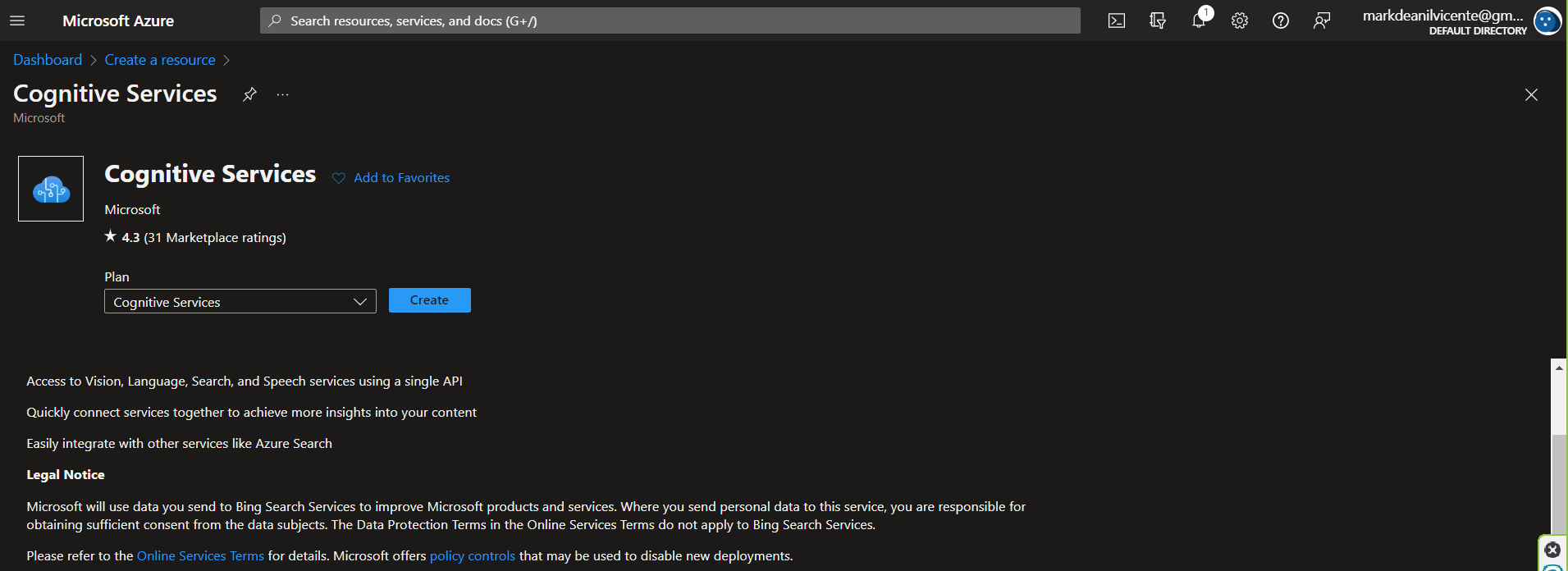
Below is a sample. Click the "Create" then once the creation is done, click the button "Go to resource"
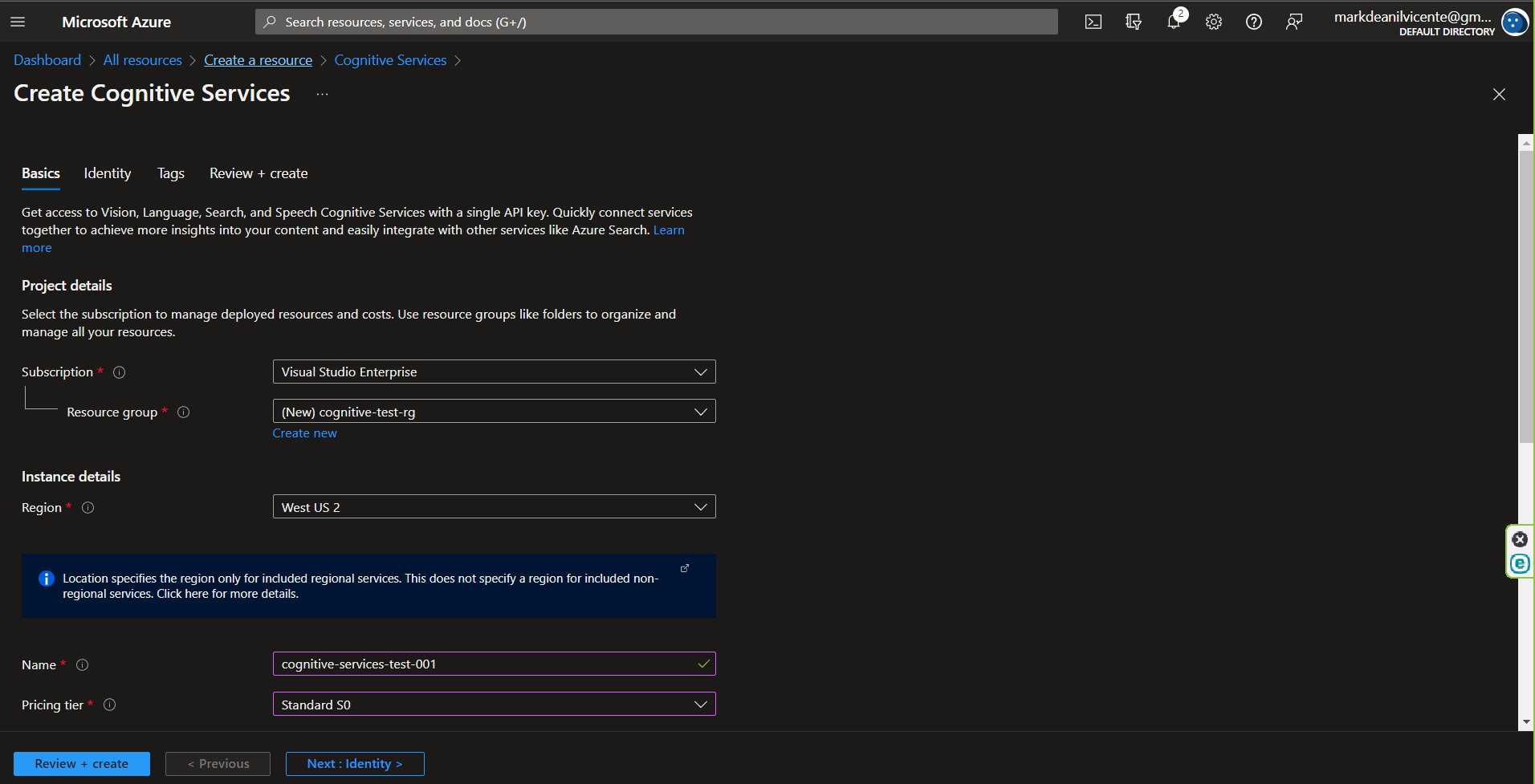
1.2 click the "Click here to manage keys" to navigate to the key section.
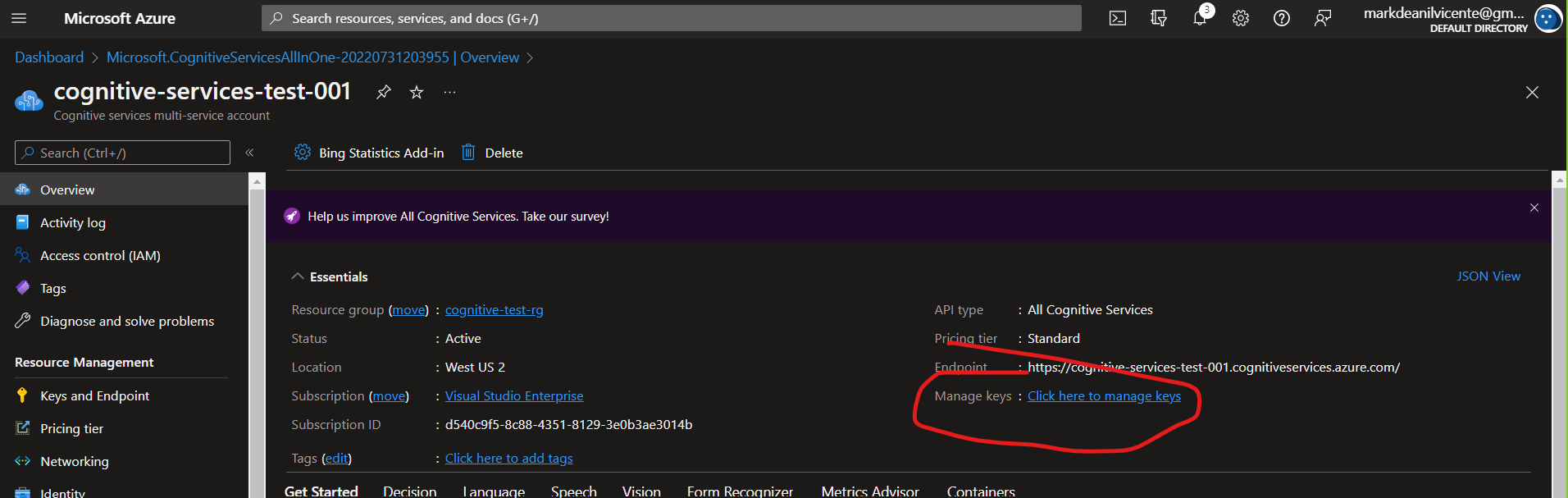
1.3 Save the keys because we are going to need them on our react.js configuration.
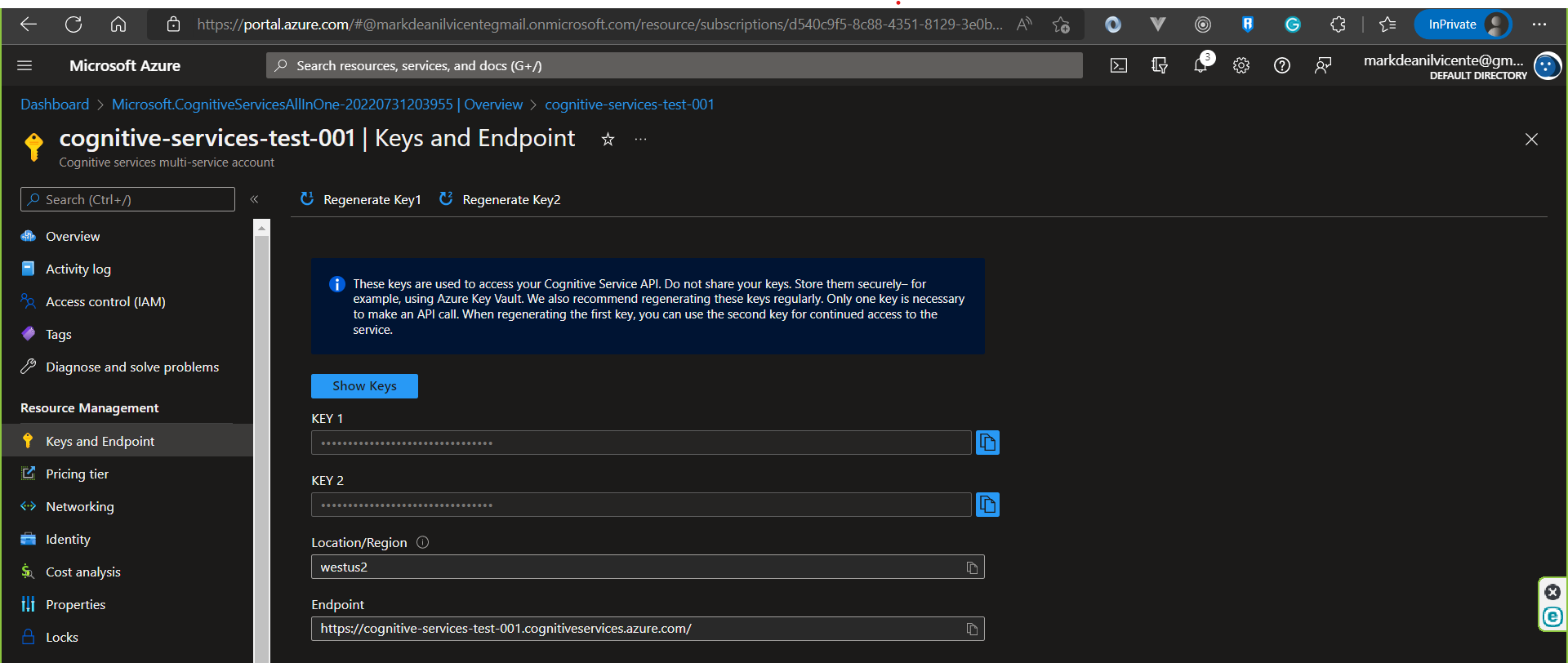
2.1 npm i microsoft-cognitiveservices-speech-sdk
On my sample, I'm using the React.JS project template. For this demo, I'm overwriting the App.tsx file.
3.1 Import the package below.
const sdk = require("microsoft-cognitiveservices-speech-sdk");
3.2 Inside your component function, configure the speech sdk
const key = "YOUR_KEY_FROM_YOUR_COGNITIVE_SERVICE";
const region = "westus2";
const speechConfig = sdk.SpeechConfig.fromSubscription(key, region);
// Create the speech recognizer.
let speechRecognizer = new sdk.SpeechRecognizer(speechConfig);
3.3 Create a function that invoke the recognizeOnceAsync from the SDK's Synthesizer
const test = () => {
speechRecognizer.recognizeOnceAsync((result: any) => {
switch (result.reason) {
case sdk.ResultReason.RecognizedSpeech:
console.log(result.text)
break;
case sdk.ResultReason.NoMatch:
console.log("NOMATCH: Speech could not be recognized.");
break;
case sdk.ResultReason.Canceled:
const cancellation = sdk.CancellationDetails.fromResult(result);
console.log(`CANCELED: Reason=${cancellation.reason}`);
if (cancellation.reason === sdk.CancellationReason.Error) {
console.log(`CANCELED: ErrorCode=${cancellation.ErrorCode}`);
console.log(`CANCELED: ErrorDetails=${cancellation.errorDetails}`);
console.log(
"CANCELED: Did you set the speech resource key and region values?"
);
}
break;
}
speechRecognizer.close();
});
};
3.4 Call the function inside the useEffect or create an UI that has a button and input that trigger the function.
Below is a sample code that you paste and play around on your machine.
import { useState } from "react";
const sdk = require("microsoft-cognitiveservices-speech-sdk");
function App() {
const key = "YOUR_KEY_FROM_YOUR_COGNITIVE_SERVICE";
const region = "westus2";
const speechConfig = sdk.SpeechConfig.fromSubscription(key, region);
// Create the speech recognizer.
let speechRecognizer = new sdk.SpeechRecognizer(speechConfig);
const [text, setText] = useState("");
const [loading, setLoading] = useState(false);
const test = () => {
setLoading(true);
speechRecognizer.recognizeOnceAsync((result: any) => {
switch (result.reason) {
case sdk.ResultReason.RecognizedSpeech:
setText(result.text);
break;
case sdk.ResultReason.NoMatch:
console.log("NOMATCH: Speech could not be recognized.");
break;
case sdk.ResultReason.Canceled:
const cancellation = sdk.CancellationDetails.fromResult(result);
console.log(`CANCELED: Reason=${cancellation.reason}`);
if (cancellation.reason === sdk.CancellationReason.Error) {
console.log(`CANCELED: ErrorCode=${cancellation.ErrorCode}`);
console.log(`CANCELED: ErrorDetails=${cancellation.errorDetails}`);
console.log(
"CANCELED: Did you set the speech resource key and region values?"
);
}
break;
}
speechRecognizer.close();
setLoading(false);
});
};
return (
<div className="App">
{loading ? (
"Listening..."
) : (
<button onClick={test}>Run Speech To Text</button>
)}
<br />
<textarea defaultValue={text} />
</div>
);
}
export default App;
Here's the official documentation from Microsoft where you can learn more about real-time speech-to-text, batch speech-to-text and the custom speech. Speech-to-text documentation